I saw some gators out at Sheldon Lake State Park last weekend!



Sheldon Lake State Park is next to Sheldon Lake
I saw some gators out at Sheldon Lake State Park last weekend!



Sheldon Lake State Park is next to Sheldon Lake
The Internet Archives is asking people to post the oldest books they own as part of their #OwnBooks campaign to show why it’s important that people are actually allowed to own the works they purchases, as opposed to just renting or leasing content.
This is not the oldest book that I own, but it is one that has been in my possession the longest.
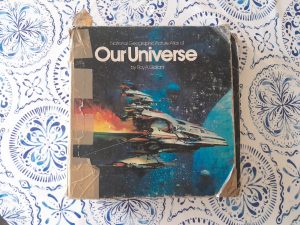
The National Geographic Picture Atlas of Our Universe was an awesome tour of the solar system and universe told in pictures. This edition, the original published in 1980, is now woefully out-of-date. It’s survived floods, hurricanes, and – perhaps the most destructive force of all – children.

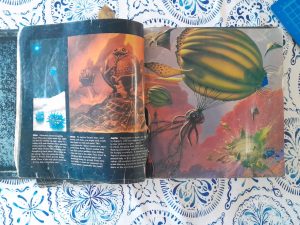
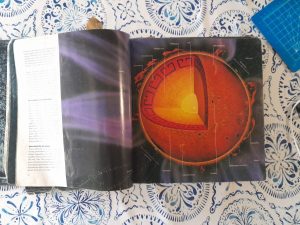

The original owner of this book was the Houston Independent School District. Specifically, the library at Barrick Elementary. I’m not sure how many times I checked out this book – it was a lot. My favorite part was – and still is – the “What if …” there’s life on other planets, what might it look like. Deep down, I knew life on these other planets might not look like this, but when you’re a kid it’s fun to dream and imagine.

I’m not sure how this book ever survived my childhood. At one point, my dad used box tape to fix the broken spine. Not the best practice, from an archival standpoint, but it’s held surprisingly well all these years.
I pretty much wore out this book to the point where it needed to be discarded and replaced. Our librarian, Ms. Bowman, decided to just give me the book. Thank you Ms. Bowman, wherever you are.
I still like burning CD. What can I say, I’m an olds 😐
The last few times that I’ve had to install Debian from scratch, and now with Fedora as well, it seems it’s a bit of a rigmarole to get Rhythmbox and Brasero to burn disc. It usually takes about an hour, but eventually I’ll run into this bug report with the following workaround:
sudo chmod +s $(which wodim)
This sets the setuid bit for /urs/bin/wodim.
Thanks Sergey Zolotarev for the workaround. Maybe one day your bug will get fixed.
It seems like a lot of people have had trouble with Parkitect running in Linux on NVIDIA cards, myself included. For me, even with nearly empty parks I would have tearing of images when using WASD to move about the map and things in motion, like park patrons or attractions, would do a weird stutter, almost like they were vibrating. I was going to try and record some video of this happening, but for some reason I can’t recreate the problem with OBS Studio Recording. Weird.
A lot of people have tried a lot of things that worked for them, but none of that worked for me. Strangely, the thing that did work for me was turning off V-Sync and running in Windowed mode. I’m not exactly sure why this works, but it does. The stuttering and weird tearing is gone! You should be able to run in Vulkan or OpenGL. I haven’t really tested, but I think the graphics may look a little better in OpenGL, but that may be my imagination.
So if you’re having problems with Parkitect in Fedora or another Linux box with an NVIDIA card, try running it in Windowed mode with V-Sync off.
Another successful play through of Earthbound in the books!

Related: Did Earthboun Zero / Beginnings / Mother predict the future?
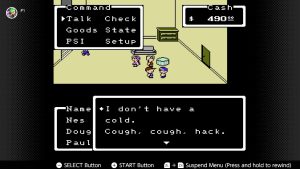
In the game, you cure your cold by drinking mouthwash 😐
After some hemming and hawing, I finally decided to try a different Linux distribution on my main computer. I’ve been using Ubuntu for sometime on it, and while there’s nothing particularly wrong with the distro, there’s nothing particularly right about it either. It’s great for new users, and I have it on two other computers and will probably keep it on them, but it’s not particularly suited for gaming.
I thought I’d give Debian a shot. In hidensight, this was probably a bad idea: Ubuntu is based on Debian, so a lot of the issues that I had with Ubuntu would probably be there in Debian as well, and I was not dissapointed. Strangely, the most difficult thing that I usually have trouble with – installing the Nvidia drivers – wasn’t that hard. I had a much harder time figuring out what wifi driver I needed. But once done, it was all working.
The biggest problem I’ve ever had with Ubuntu was getting Steam installed on it. But I guess I didn’t realize how much of an upstream problem it was. I got Debian set up, Evolution email all set up, Dropbox syncing, and then decided to try and get Steam setup. And as usual, I had trouble getting libc.so.6 installed – a part of a larger library that Steam needs to run. I’m not sure how I got it installed in Ubuntu, but I did. In my struggles to get it installed in Debian, I got a weird message from apt asking me to retype the phrase that “I acknowledge that what I’m about to do could damage the system.” And sure enough, it did! The system would boot into the terminal login, but after logining in it would log you right back out. Oh well.
I had wanted to try Fedora before I installed Debian, but I had trouble creating the boot USB. Because I didn’t read direction. But this round I did and it worked. It’s been a long time since I’ve done anything with Red Hat / Fedora. Like: a really long time. The last time I ran Red Hat was back in the 90’s off of a CD I got out of a magazine from Walden’s books . Well, it’s all come a long way since then.
After getting the live CD going, I thought I would try installing Steam to it just to see if I could … and it did! I had to look up how to do it in Fedora – I’m not to familiar with their package manager(s?) – but plopping down the code into the terminal downloaded and installed Steam no problem. And then Steam started up with out any problem.
So I went on and installed Fedora on my laptop. I had a little trouble with the boot manager and Dell Bios, but that was about it. After that it seems to start fine.
I was kinda impressed that – on the live cd I had setup the wifi connection so Steam and it’s dependencies could download, and they carried over to the install. For the most part, all the drivers seemed to be working. I still had to download the Nvida driver, but it wasn’t near as painful as it had been under Ubuntu.
Now the big test: how would Steam and Cities Skylines run in Fedora? I installed Steam like I had on the live cd, and it worked fine except for the Steam icon not being displayed in the System Tray. But that was and easy fix. Cities Skylines is probably the game that draws the most resources, so I installed it and opened up one of the scenarios. And it worked pretty well! Still not as good as in Windows, but a lot better than it ever did under Ubuntu. Also: the Paradox loader screen never quite worked right on Ubuntu. As of laste, it would come up as a black square with no text or icons in it. You could move your pointer around and click the buttons if you knew were they were at and get the came to load, but still a pain. But in Fedora, it opened right up and everything worked.
After this experience, I probably wouldn’t recommend Debian unless you have some special reason for it. I would still recommend Ubuntu for plain-jane computers: those with just one basic gpu and that you just surf or email on. I have two other computers and I’ll probably continue using Ubuntu on them for the foreseeable future. But if you have a gaming laptop that has a fancy discrete gpu, or you’ve had a lot of trouble getting Steam to install under Ubuntu or Debian, maybe give Fedora a try?
Hear me talk about citation. Huzzah!
I got a chance to go to Galveston today and so I collected some water for Sea-O-Sphere 2. I got some of the water from this one from a tidal pool and the rest straight from the ocean near East Beach.

In the photo, straight ahead is the Houston Ship Channel. To the left and right is the tidal pool I got some water and sand from.
The tide was out, and the sand from the ocean side … well it’s a lot coarser and filled with little bits of shell and whatnot. I found a little bit of seaweed that I’m pretty was dead already, but I threw in. And I took a little piece of grass that was growing near the tidal pool. I don’t thing it will survive, but we’ll see.


So there it is with the other Sea-O-Sphere on the window sill. Looking at it, I thought I saw something swimming around in it. I tried to get a picture, but it came off looking a bit like one of those photos of Big Foot.
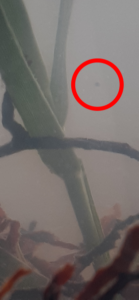
So I went to Corpus Christi for 7’s by the Sea. I got half way there when I realized that I had left the glass jar I had intended to put everything in at home. Ooops. Fortunately I had a couple of empty water bottles I could used.

After the tourney while we were packing up, I took a moment to go out and get two bottles of ocean water, some salt, a little mussel, and some seaweed.


When I got home I dumped the seaweed and sand out in a bowl. It smelled kinda bad. Hope that’s not a bad sign.

So then I started putting everything in the jar. I’m using an old kombucha jar from HEB for all of this.

So I shoveled in the sand and stuck the seaweed in there. And the mussel as well. I think it might be dead, but I put it in there anyway.



And here’s the finished product on the shelf!


I think I might head to Galveston this weekend. If I do, I’ll make another Sea-O-Sphere from water/seaweed from there. I’d be interesting to see if anything different happens between the two.
I’ve been watching a lot of Life in Jars on YouTube lately. I’ve always been fascinated by little self-contained ecosystem. When I was a kid, I did a very bad terrarium for a science project (I don’t think I got a good grade on it). I had the aquarium for a long time after and used it to keep critters and crawdads in until a friend knocked it over.

When I lived in Austin, I made a little terrarium from an old candy jar. The bottom had some polished rocks. I’m not sure why I put those in there. It had a little fern plant, some moss, and a snail that I had found out on the Barton Creek Trail. Also, a rock from the parking lot of my apartment. The snail didn’t last long … just not big enough a space for it. The moss did well, but the fern would wax and wane. Unfortunately, during the last move the jar took a bit of a tumble and the rock inside broke the glass.

So I had an empty jar that was previously home to some Prego Alfredo sauce – yeah, I know, I could make it myself, but I’m lazy – so inspired by Life in Jars, I decided to stick some stuff in it and see what happens.

I started with some charcoal. I think this is supposed to help filter water? I just took a briquette and crunched is up using two large rocks.


Next I added some rocks and pine straw. I don’t think the pine straw is too good – I think it tends to make soil acidic. But meh … we’ll see what happens.

Next some dirt and a little clover plant that I dug up in my back yard.





I threw in some of these grass seeds, some berries, and a few pieces of wood with lichen and whatnot on it.

I was looking for some pill bugs but I couldn’t find any. I did find a worm and dropped him in. But then I thought: this little ecosphere is too small to support it, but he had already started squirming away before I could get him out.



There’s the finished jar, lid and dated, and into the window seal. We’ll see how it does.
I’m going to Corpus this weekend for a Rugby 7’s tourney. I’m taking a little jar that I’m going to use to get some sand, salt water, and maybe some seaweed, and see what happens to it.