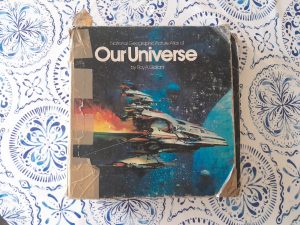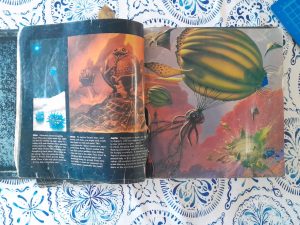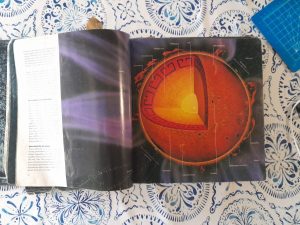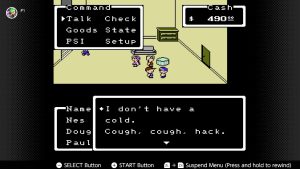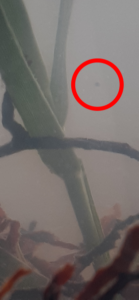After some hemming and hawing, I finally decided to try a different Linux distribution on my main computer. I’ve been using Ubuntu for sometime on it, and while there’s nothing particularly wrong with the distro, there’s nothing particularly right about it either. It’s great for new users, and I have it on two other computers and will probably keep it on them, but it’s not particularly suited for gaming.
Destination Debian
I thought I’d give Debian a shot. In hidensight, this was probably a bad idea: Ubuntu is based on Debian, so a lot of the issues that I had with Ubuntu would probably be there in Debian as well, and I was not dissapointed. Strangely, the most difficult thing that I usually have trouble with – installing the Nvidia drivers – wasn’t that hard. I had a much harder time figuring out what wifi driver I needed. But once done, it was all working.
Steam and Punishment, libc.so.6 and Coconuts
The biggest problem I’ve ever had with Ubuntu was getting Steam installed on it. But I guess I didn’t realize how much of an upstream problem it was. I got Debian set up, Evolution email all set up, Dropbox syncing, and then decided to try and get Steam setup. And as usual, I had trouble getting libc.so.6 installed – a part of a larger library that Steam needs to run. I’m not sure how I got it installed in Ubuntu, but I did. In my struggles to get it installed in Debian, I got a weird message from apt asking me to retype the phrase that “I acknowledge that what I’m about to do could damage the system.” And sure enough, it did! The system would boot into the terminal login, but after logining in it would log you right back out. Oh well.
Trapped by the Fedora Scent
I had wanted to try Fedora before I installed Debian, but I had trouble creating the boot USB. Because I didn’t read direction. But this round I did and it worked. It’s been a long time since I’ve done anything with Red Hat / Fedora. Like: a really long time. The last time I ran Red Hat was back in the 90’s off of a CD I got out of a magazine from Walden’s books . Well, it’s all come a long way since then.
After getting the live CD going, I thought I would try installing Steam to it just to see if I could … and it did! I had to look up how to do it in Fedora – I’m not to familiar with their package manager(s?) – but plopping down the code into the terminal downloaded and installed Steam no problem. And then Steam started up with out any problem.
So I went on and installed Fedora on my laptop. I had a little trouble with the boot manager and Dell Bios, but that was about it. After that it seems to start fine.
I was kinda impressed that – on the live cd I had setup the wifi connection so Steam and it’s dependencies could download, and they carried over to the install. For the most part, all the drivers seemed to be working. I still had to download the Nvida driver, but it wasn’t near as painful as it had been under Ubuntu.
Do Ultimate CIMs Dream of Clockwork?
Now the big test: how would Steam and Cities Skylines run in Fedora? I installed Steam like I had on the live cd, and it worked fine except for the Steam icon not being displayed in the System Tray. But that was and easy fix. Cities Skylines is probably the game that draws the most resources, so I installed it and opened up one of the scenarios. And it worked pretty well! Still not as good as in Windows, but a lot better than it ever did under Ubuntu. Also: the Paradox loader screen never quite worked right on Ubuntu. As of laste, it would come up as a black square with no text or icons in it. You could move your pointer around and click the buttons if you knew were they were at and get the came to load, but still a pain. But in Fedora, it opened right up and everything worked.
Smile at Fedora in the Name of Ubuntu
After this experience, I probably wouldn’t recommend Debian unless you have some special reason for it. I would still recommend Ubuntu for plain-jane computers: those with just one basic gpu and that you just surf or email on. I have two other computers and I’ll probably continue using Ubuntu on them for the foreseeable future. But if you have a gaming laptop that has a fancy discrete gpu, or you’ve had a lot of trouble getting Steam to install under Ubuntu or Debian, maybe give Fedora a try?